
INFINITE FLIGHT
フライトプランを作成するには
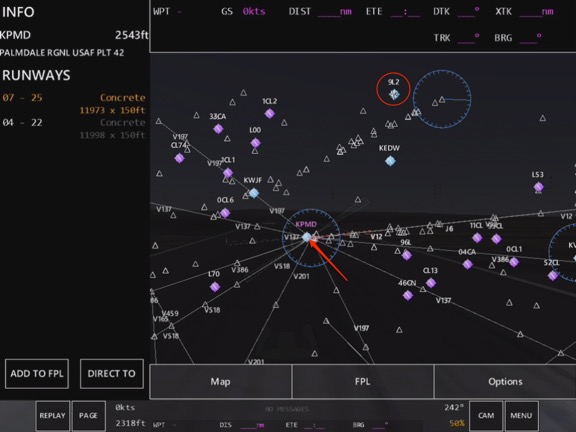
このMapでは現在、上の方の9L2という空港に飛行機がいます。
そして、KPMDという空港をタップしてその情報を左上に表示しています。
KPMD 2543ft PALMDALE RGNL USAF PLT 42(空港名)
RUNWAYS 07-25 Concrete 11973✕150ft 04-22 Concrete 11998✕150ft の2本の滑走路がある。
KPMDは空港識別コードで、4桁で表される ICAO空港コード(4レターコード)である。それぞれ全部の空港につけらている(3桁識別コードもある)。
上の空港で、紫と青の色があるが、この違いが理解できない。
参考としてこの空港コード一覧があるサイト:http://ja.wikipedia.org/wiki/IATA空港コードの一覧/N
フライトを開始します。
下のボタン バーで「マップ」を軽くたたくで (これはフルスクリーン マップを表示する必要があります)
あなた最初の、地図上のウェイ ポイント(空港)を選択して軽くたたく(赤紫色のテキストが表示される)
左側のパネルに、ウェイ ポイントについての情報が表示されます。
ウェイ ポイントをフライト プランに追加する "Add to FPL" をタップします。
すべてのウェイ ポイントと目的地の空港までこの操作を繰り返します。
他のこと:
マップページ上の飛行計画を表示するとき、FPLとWPTのボタンをタップしてウェイポイントモードと飛行計画モードの左側のパネルを切り替えることができます
ミニマップ (挿入図) はフライト プランの作成時に自動的に同期されます。
ウェイ ポイントへの直接ルートを作成するには、単にそれをタップし、"Direct To" をタップします(これは、現在のフライト プラン置き換えられます)。
Start a Flight
In the bottom button bar, tap on "Map" (this should show the full screen map)
Tap on your initial Waypoint (Airport) on the map to select it (Text shows in Violet)
Info about the Waypoint is shown on the left panel
Tap on "Add to FPL" to add the Waypoint to your Flight Plan
Repeat this action for every Waypoint and until your destination airport
Other things:
To view your Flight Plan on the map page, you can switch the left panel between Waypoint Mode and Flight Plan mode by tapping on the FPL and WPT buttons
The MiniMap (Inset) is automatically synchronized when a flight plan is created
To create a direct route to a waypoint, simply tap on it and then tap on "Direct To". (This will replace your current flight plan)
下のボタン バーで「マップ」を軽くたたくで (これはフルスクリーン マップを表示する必要があります)
あなた最初の、地図上のウェイ ポイント(空港)を選択して軽くたたく(赤紫色のテキストが表示される)
左側のパネルに、ウェイ ポイントについての情報が表示されます。
ウェイ ポイントをフライト プランに追加する "Add to FPL" をタップします。
すべてのウェイ ポイントと目的地の空港までこの操作を繰り返します。
他のこと:
マップページ上の飛行計画を表示するとき、FPLとWPTのボタンをタップしてウェイポイントモードと飛行計画モードの左側のパネルを切り替えることができます
ミニマップ (挿入図) はフライト プランの作成時に自動的に同期されます。
ウェイ ポイントへの直接ルートを作成するには、単にそれをタップし、"Direct To" をタップします(これは、現在のフライト プラン置き換えられます)。
Start a Flight
In the bottom button bar, tap on "Map" (this should show the full screen map)
Tap on your initial Waypoint (Airport) on the map to select it (Text shows in Violet)
Info about the Waypoint is shown on the left panel
Tap on "Add to FPL" to add the Waypoint to your Flight Plan
Repeat this action for every Waypoint and until your destination airport
Other things:
To view your Flight Plan on the map page, you can switch the left panel between Waypoint Mode and Flight Plan mode by tapping on the FPL and WPT buttons
The MiniMap (Inset) is automatically synchronized when a flight plan is created
To create a direct route to a waypoint, simply tap on it and then tap on "Direct To". (This will replace your current flight plan)
