数値を使ってのブロックを作成。
ブロック名:my-number-brock
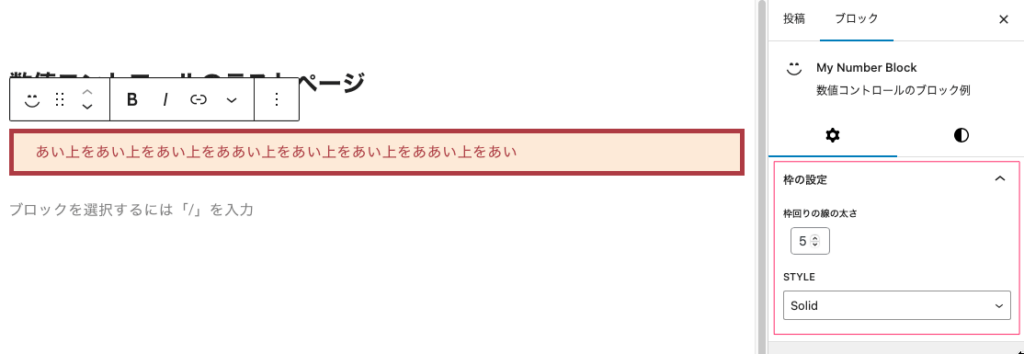
HTMLのみのシンプルな囲み枠を作成してみる
HTMLでは以下のようになり、これをブロックに反映させることにする。
しかし、ここでは囲み枠の「太さ」と「スタイル」「カラー」を変えることしかまだできていない。
<p style="border: #ffb6c1 solid 1px;"> ここに本文を入れます。 </p>数値で設定するということになるので、とりあえず枠の線の太さを数値で変化させるようにしてみる。
CSSを外部リンクで適用できない場合などに使用される style タグ。これを使用する。
pタグなどのhtml要素に対して、style=” “(style属性)を追加して、直接スタイルを指定する。
「CSS 枠線の幅」とかで検索すると「border-width」とか出てくる。このブロックではこれを直接使用しないで「borderWidth」と表現する。最初は小文字、2番目を大文字で「-」は外す。
するとこれが実際に出力される時に「border-width」となる。
実際の出力コード:<p style = “border-width:1px; “>
edit.js や save.js のプレビューを確認するための style.scss に以下を記述して完成形を作成して確認しておくと理解しやすい。確認が済んだら削除しておくこと。
.wp-block-create-block-my-number-block {
background-color: #21759b;
border-width: 1px dotted #f00;
border-style: dotted;
color: #fff;
padding: 20px;
margin: 20px;
}@wordpress/create-blockのインストール
CDでpluginsフォルダへ移動
cd /Users/polo/Local\ Sites/local-malon/app/public/wp-content/plugins
pluginsファオルだへ移動できたらインストールする。
npx @wordpress/create-block my-first-block
これでもひな型を作成できる。
npx create-guten-block my-first-block
これでも良い。latestとは「最新」という意味。
npx @wordpress/create-block@latest my-first-block
ターミナルで「Code is Poetry」となったら完了。
インストールが完了したら、ブロックを必ず有効化する。
以下のコマンドで開発モード実行のスタートになる。
npm start
最後に使うことになるが、本番用のコードを作成するには、以下のコマンドを実行することになる。
npm run build
以上。
実際にブロックを作成してみる
まず最初にやることは数値のコントロールをするために「components」フォルダを作成して、その中に「number-control.js」ファイルを作成する。
このファイルによって、数値を細かく設定できるようになる。
import { BaseControl } from "@wordpress/components";
const NumberControl = (props) => {
const { min, max, step, value, onChange, label, ...additionalProps } = props;
const minlength = min.toString().length;
return (
<BaseControl label={label}>
<input
type="number"
min={min}
max={max}
step={step}
value={value}
onChange={(e) => {
let val = e.target.value;
if (e.target.value.length >= minlength) {
val = val > max ? max : val;
val = val < min ? min : val;
}
onChange(val);
}}
onBlur={(e) => {
let val = e.target.value;
if (e.target.value.length < minlength) {
val = min;
}
onChange(val);
}}
style={{ marginLeft: "8px" }}
/>
</BaseControl>
);
};
export default NumberControl;① block.json の attributes に追加する。
“borderWidth” オブジェクトをまず定義(宣言)する。type は数値を扱うので integer、default は初期設定の数値。
"attributes": {
"borderWidth": {
"type": "integer",
"default": 1
}
},② edit.js で RangeControl(範囲コントロール)を追加。
import { RangeControl } from "@wordpress/components";数値が変わった時、更新するイベントハンドラーを export default function Edit 内に追加。
const onChangeColumnCount = (val) => {
setAttributes({ borderWidth: val });
};block.json の完成ファイル
“attributes”の”border”は線の種類なので”string”、”borderWidth”は枠囲みの線の太さなので”integer”
{
"$schema": "https://schemas.wp.org/trunk/block.json",
"apiVersion": 3,
"name": "create-block/my-number-block",
"version": "0.1.0",
"title": "My Number Block",
"category": "widgets",
"icon": "smiley",
"description": "数値コントロールのブロック例",
"example": {},
"supports": {
"html": true,
"color": {
"gradients": true
},
"spacing": {
"margin": true,
"padding": true,
"blockGap": true
}
},
"attributes": {
"content": {
"type": "string",
"source": "html",
"selector": "p"
},
"border": {
"type": "string",
"default": "solid"
},
"borderWidth": {
"type": "integer",
"default": 1
},
"style": {
"type": "object",
"default": {
"color": {
"text": "#3a3a3a",
"background": "#f3faf1"
}
}
}
},
"textdomain": "multi-columns",
"editorScript": "file:./index.js",
"editorStyle": "file:./index.css",
"style": "file:./style-index.css",
"viewScript": "file:./view.js"
}
edit.js の完成ファイル
import { __ } from "@wordpress/i18n";
import { useBlockProps, RichText, InspectorControls, } from "@wordpress/block-editor";
// SelectControl を追加でインポート
import { PanelBody, SelectControl } from "@wordpress/components";
import NumberControl from "./components/number-control";
import "./editor.scss";
//------------------- パーツの作成と全体のレイアウト設定 ------------------------------------------------
export default function Edit({ attributes, setAttributes }) {
// attributes から columnRuleStyle を分割代入して取得
const { border, borderWidth } = attributes;
// columnRuleStyle をスタイルのオブジェクト columnStyles に追加
const columnStyles = { border, borderWidth };
const onChangeContent = (val) => {
setAttributes({ content: val });//コンテンツのテキストが変更された時に入れる内容
};
const onChangeBborderWidth = (val) => {
setAttributes({ borderWidth: Number(val) });//外回り枠の太さ
};
const onChangeBorder = (val) => {
setAttributes({ border: val });//区切り線のスタイル
};
// 新たに PanelBody を追加してその中に SelectControl コンポーネントを追加
return (
<>
<InspectorControls>
<PanelBody title="枠の設定">
<NumberControl
label="枠回りの線の太さ"
onChange={onChangeBborderWidth}
value={borderWidth}
min={1}
max={8}
/>
<SelectControl
label="Style"
onChange={onChangeBorder}
value={border}
options={[
{
label: "None",
value: "none",
},
{
label: "Solid",
value: "solid",
},
{
label: "Dotted",
value: "dotted",
},
{
label: "Dashed",
value: "dashed",
},
{
label: "Double",
value: "double",
},
{
label: "Groove",
value: "groove",
},
{
label: "Ridge",
value: "ridge",
},
]}
/>
</PanelBody>
</InspectorControls>
<RichText
{...useBlockProps({ style: columnStyles })}
tagName="p"
onChange={onChangeContent}//テキストを変更したときの動作
value={attributes.content}//テキストを変更した時入れる内容
placeholder="テキストを入力してください ..."
/>
</>
);
}save.js の完成ファイル
import { useBlockProps, RichText } from "@wordpress/block-editor";
export default function save({ attributes }) {
// attributes から columnRuleStyle を分割代入で取得
const { border, borderWidth } = attributes;
// スタイルを表すオブジェクトに columnRuleStyle を追加
const columnStyles = { border, borderWidth };
return (
<RichText.Content
{...useBlockProps.save({ style: columnStyles })}
tagName="p"
value={attributes.content}//editで変更されたテキストの内容を表示する
/>
);
}.wp-block-create-block-my-number-block {
}上と同じ。
.wp-block-create-block-my-number-block {
}
