ブロック名:Local-Polo/two-colr-settings
普通ブロックを作成するとき、テキストに色を設定すると、どのテキストも同じ色で設定される。
これを別々のテキストとして色を変えることができないか?ということ。
以下はタイトルとテキストの2つの要素があるブロックになる。そのうち2つのテキストを別々に色を変えることができる。
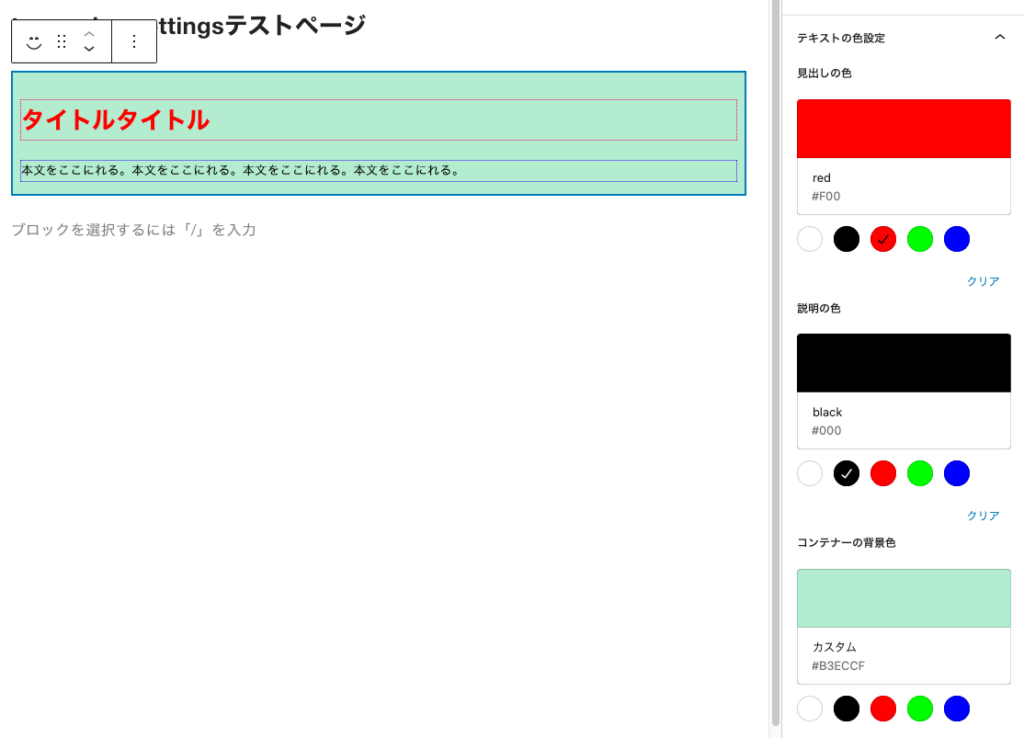
成功したblock.json
{
"$schema": "https://schemas.wp.org/trunk/block.json",
"apiVersion": 3,
"name": "create-block/two-color-settings",
"version": "0.1.0",
"title": "Two Color Settings",
"category": "widgets",
"icon": "smiley",
"description": "2種類のテキストの色を別々に設定する",
"example": {},
"supports": {
"html": false
},
"attributes": {
"heading": {
"type":"string"
},
"description": {
"type": "string"
},
"headingColor": {
"type": "string"
},
"descriptionColor": {
"type": "string"
},
"containerBg": {
"type": "string"
}
},
"textdomain": "two-color-settings",
"editorScript": "file:./index.js",
"editorStyle": "file:./index.css",
"style": "file:./style-index.css",
"viewScript": "file:./view.js"
}成功したedit.js
import { __ } from '@wordpress/i18n';
import {
BlockControls,
MediaPlaceholder,
RichText,
useBlockProps,
MediaUpload,
InspectorControls
} from '@wordpress/block-editor';
import {
PanelBody,
ToolbarButton,
ToolbarGroup,
ColorPalette,
__experimentalHeading as Heading
} from '@wordpress/components';
import './editor.scss';
const COLORS = [
{ name: 'white', color: '#fff' },
{ name: 'black', color: '#000' },
{ name: 'red', color: '#f00' },
{ name: 'green', color: '#0f0' },
{ name: 'blue', color: '#00f' },
];
export default function Edit(props) {
const { attributes, setAttributes } = props;
const { heading, description, image, headingColor, descriptionColor, containerBg } = attributes;
return (
<>
{
image && image?.url && (
<BlockControls>
<ToolbarGroup>
<MediaUpload
onSelect={(v) =>
setAttributes({
image: {
url: v.url,
alt: v.alt,
id: v.id,
},
})
}
allowedTypes={['image']}
value={image?.id}
render={({ open }) => (
<ToolbarButton title="Edit Image" icon="edit" onClick={open} />
)}
/>
</ToolbarGroup>
</BlockControls>
)}
<InspectorControls>
<PanelBody title="Card Styles" initialOpen={true}>
<Heading> Heading Color</Heading>
<ColorPalette
colors={COLORS}
value={headingColor}
onChange={(v) =>
setAttributes({
headingColor: v,
})
}
/>
<Heading> Description Color</Heading>
<ColorPalette
colors={COLORS}
value={descriptionColor}
onChange={(v) =>
setAttributes({
descriptionColor: v,
})
}
/>
<Heading> Container BackgroundColor</Heading>
<ColorPalette
colors={COLORS}
value={containerBg}
onChange={(v) =>
setAttributes({
containerBg: v,
})
}
/>
</PanelBody>
</InspectorControls>
<div
{...useBlockProps()}
style={{
backgroundColor: containerBg
}}
>
{image && image?.url ? (
<img src={image.url} alt={image.alt} />
) : (
<MediaPlaceholder
onSelect={(v) => {
setAttributes({
image: {
url: v.url,
alt: v.alt,
id: v.id,
},
});
}}
allowedTypes={["image"]}
multiple={false}
labels={{ title: "Upload Card Image" }}
/>
)}
<RichText
tagName="h2"
className="heading"
value={heading}
onChange={(v) =>
setAttributes({
heading: v,
})
}
placeholder="write heading..."
style={{ color: headingColor }}
/>
<RichText
tagName="p"
className="description"
value={description}
onChange={(v) =>
setAttributes({
description: v,
})
}
placeholder="write description..."
style={{ color: descriptionColor }}
/>
</div>
</>
);
}成功したsave.js
import { RichText, useBlockProps } from '@wordpress/block-editor';
export default function save(props) {
const { attributes } = props;
const { heading, description, image, headingColor, descriptionColor, containerBg } = attributes;
return (
<div
{...useBlockProps.save()}
style={{
backgroundColor: containerBg,
}}
>
{image && image?.url && <img src={image.url} alt={image.alt} />}
{heading && (
<RichText.Content tagName="h2" className="heading" value={heading}
style={{ color: headingColor }}
/>
)}
{description && (
<RichText.Content
tagName="p"
className="description"
value={description}
style={{ color: descriptionColor }}
/>
)}
</div>
);
}h2.heading {
border: 1px dotted rgb(255, 0, 136);
padding: 0px;
}
p.description {
border: 1px dotted rgb(43, 0, 255);
padding: 0px;
}
h2.heading {
border: 1px dotted rgb(255, 0, 136);
padding: 0px;
}
p.description {
border: 1px dotted rgb(43, 0, 255);
padding: 0px;
margin-top: -10px;
}
