 Macな暮らし
Macと気ままな暮らし、コーヒーとiTunesのカントリーを聞きながら。
Macな暮らし
Macと気ままな暮らし、コーヒーとiTunesのカントリーを聞きながら。
Secure Notes 安全の注意事項
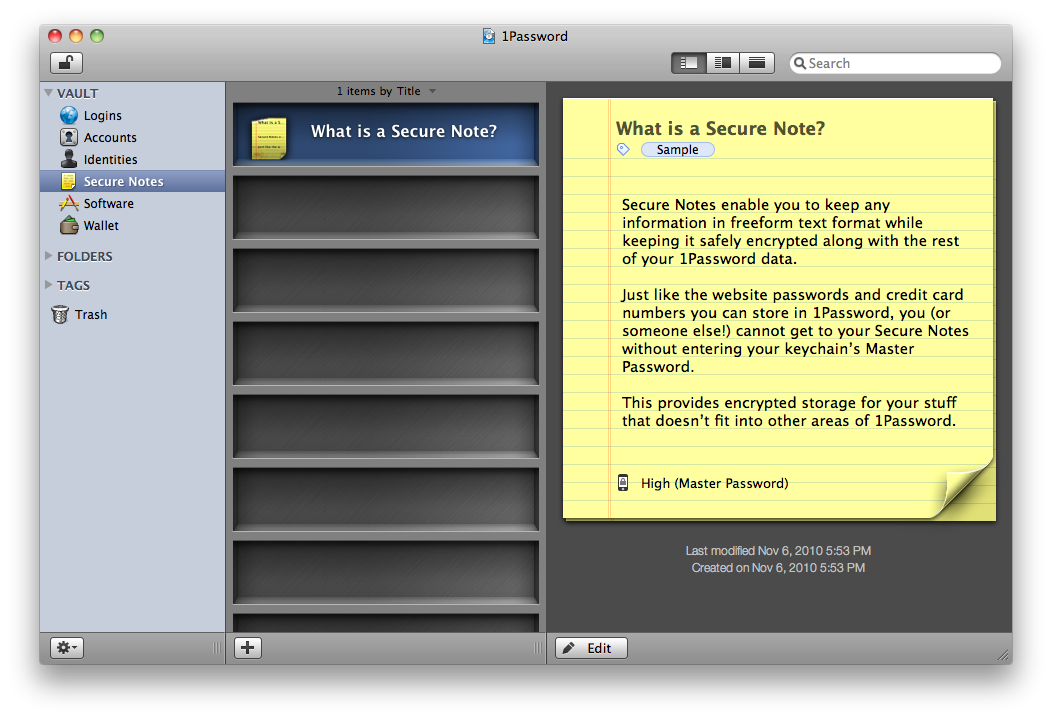
We often have confidential information that needs to be stored in a secure place—our spouse’s social security number, a temporary bank account, a garage door password, or directions to a party. If the information is related to a Login, Identity, or Wallet item, you can use those items’ Notes field in 1Password to add it. If the information is not related to any of our predefined item types, hang on to those refrigerator sticky notes and try a 1Password Secure Note.
Secure Notes enable you to keep any information in a freeform text note while safely encrypting it along with the rest of your 1Password data. As of 1Password 3, you can also attach files up to 20 MB in size. Just like the website passwords and credit card numbers you can store in 1Password, you (or someone else!) cannot get to your Secure Notes or their attachments without entering your data file’s Master Password. This provides encrypted storage for your stuff that doesn’t fit into other areas of 1Password.
Here are the ways to add a new Secure Note to 1Password:
Before storing too much information in free-form Secure Notes, however, be sure to check out other 1Password item types and templates. For example, many things you might consider adding as a Secure Note may already have Wallet item templates available for them.
多くの場合、当事者に安全な場所 - 私たちの配偶者の社会保障番号、一時的な銀行口座、ガレージのドアのパスワード、または方向に格納する必要がある機密情報を我々持っている。情報をログイン、アイデンティティー、またはウォレット項目に関連している場合、あなたはそれを追加するには、1Passwordのにこれらのアイテム"Notesフィールドを使用することができます。情報は私たちの事前定義されたアイテムの種類のいずれかに関連されていない場合は、それらの冷蔵庫の付箋にハングし、1Passwordの安全に注意をしてみてください。
安全な注意事項は、安全に1Passwordのデータの残りと一緒に暗号化しているときに、自由形式のテキストノート内の任意の情報を保持することができます。 1Passwordの3のように、またサイズが20 MBまでのファイルを添付することができます。単にWebサイトのパスワードやクレジットカード番号のように、1Passwordのに格納できる、あなた(または他の誰かが!)、データファイルのマスターパスワードを入力せずにセキュアNotesまたはその添付ファイルを取得することはできません。これは、1Passwordのの他の領域に適合しない自分のもののための暗号化されたストレージを提供します。
ここで1Passwordのために新しいセキュアな注を追加する方法は以下のとおりです。
•1PasswordののサイドバーにあるセキュアNotesセクションをクリックし、ウィンドウの下部にあるプラス記号をクリック
•[ファイル]メニューに移動し、選択し、"新しい安全な注意を..."
あなたが編集して添付ファイルを追加するためにこれは新しいセキュアなノートを作成します。終了したら、安全に注意を保存するには、音符の編集エリアの下部にある[編集]ボタンをクリックしてコマンド+ Eを(キーボードショートカットが編集切り替えるには)ヒット、または別のノートや1Passwordののセクションをクリックすることができます。
自由形式のセキュアなノートでも多くの情報を格納する前に、しかし、他の1Passwordのアイテムの種類とテンプレートをチェックアウトしてください。例えば、多くのものは[セキュリティで保護されたノートは、すでに彼らのために利用できるウォレットの項目のテンプレートを持っている可能性があるため、追加することを検討できます。
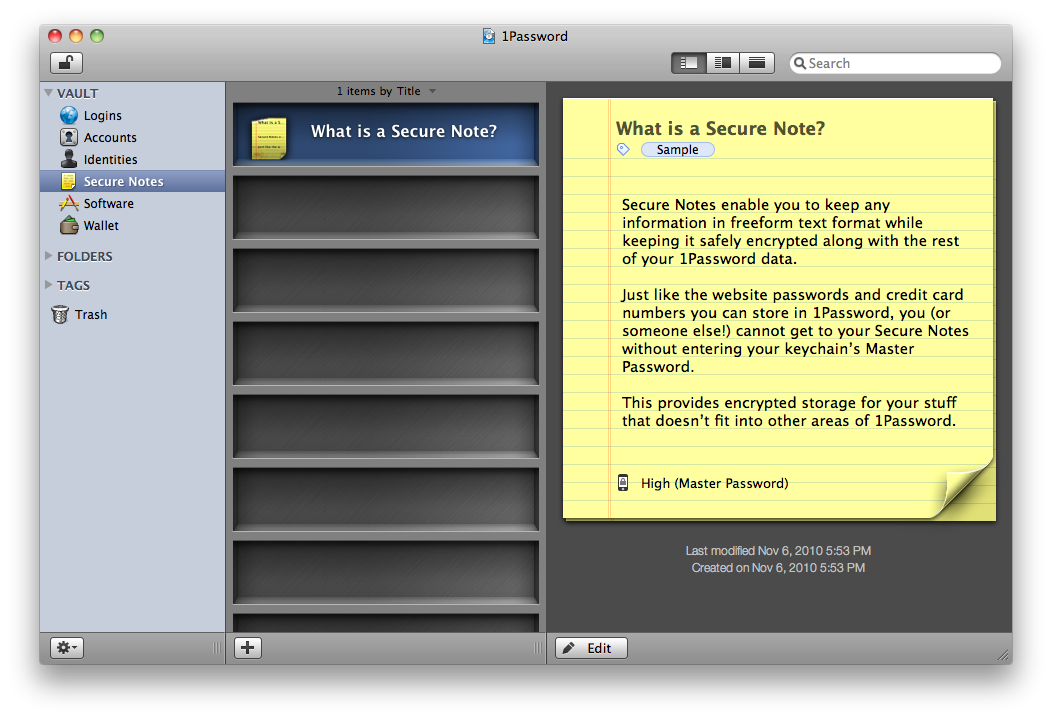
We often have confidential information that needs to be stored in a secure place—our spouse’s social security number, a temporary bank account, a garage door password, or directions to a party. If the information is related to a Login, Identity, or Wallet item, you can use those items’ Notes field in 1Password to add it. If the information is not related to any of our predefined item types, hang on to those refrigerator sticky notes and try a 1Password Secure Note.
Secure Notes enable you to keep any information in a freeform text note while safely encrypting it along with the rest of your 1Password data. As of 1Password 3, you can also attach files up to 20 MB in size. Just like the website passwords and credit card numbers you can store in 1Password, you (or someone else!) cannot get to your Secure Notes or their attachments without entering your data file’s Master Password. This provides encrypted storage for your stuff that doesn’t fit into other areas of 1Password.
Here are the ways to add a new Secure Note to 1Password:
- Click the Secure Notes section in 1Password’s sidebar, then click the plus sign at the bottom of the window
- Go to the File menu and choose “New Secure Note…”
Before storing too much information in free-form Secure Notes, however, be sure to check out other 1Password item types and templates. For example, many things you might consider adding as a Secure Note may already have Wallet item templates available for them.
多くの場合、当事者に安全な場所 - 私たちの配偶者の社会保障番号、一時的な銀行口座、ガレージのドアのパスワード、または方向に格納する必要がある機密情報を我々持っている。情報をログイン、アイデンティティー、またはウォレット項目に関連している場合、あなたはそれを追加するには、1Passwordのにこれらのアイテム"Notesフィールドを使用することができます。情報は私たちの事前定義されたアイテムの種類のいずれかに関連されていない場合は、それらの冷蔵庫の付箋にハングし、1Passwordの安全に注意をしてみてください。
安全な注意事項は、安全に1Passwordのデータの残りと一緒に暗号化しているときに、自由形式のテキストノート内の任意の情報を保持することができます。 1Passwordの3のように、またサイズが20 MBまでのファイルを添付することができます。単にWebサイトのパスワードやクレジットカード番号のように、1Passwordのに格納できる、あなた(または他の誰かが!)、データファイルのマスターパスワードを入力せずにセキュアNotesまたはその添付ファイルを取得することはできません。これは、1Passwordのの他の領域に適合しない自分のもののための暗号化されたストレージを提供します。
ここで1Passwordのために新しいセキュアな注を追加する方法は以下のとおりです。
•1PasswordののサイドバーにあるセキュアNotesセクションをクリックし、ウィンドウの下部にあるプラス記号をクリック
•[ファイル]メニューに移動し、選択し、"新しい安全な注意を..."
あなたが編集して添付ファイルを追加するためにこれは新しいセキュアなノートを作成します。終了したら、安全に注意を保存するには、音符の編集エリアの下部にある[編集]ボタンをクリックしてコマンド+ Eを(キーボードショートカットが編集切り替えるには)ヒット、または別のノートや1Passwordののセクションをクリックすることができます。
自由形式のセキュアなノートでも多くの情報を格納する前に、しかし、他の1Passwordのアイテムの種類とテンプレートをチェックアウトしてください。例えば、多くのものは[セキュリティで保護されたノートは、すでに彼らのために利用できるウォレットの項目のテンプレートを持っている可能性があるため、追加することを検討できます。
