 Macな暮らし
Macと気ままな暮らし、コーヒーとiTunesのカントリーを聞きながら。
Macな暮らし
Macと気ままな暮らし、コーヒーとiTunesのカントリーを聞きながら。
Automatic Form Filler 自動フォームフィラー
1Password Identities make it much easier to register new accounts or make a purchase online, and you can create multiple Identities for any purpose. Identities can store personal details like your home or work address, typical security question answers, or even your favorite forum username and signature, then automatically fill all that information into registration forms. You can even use 1Password to securely store and fill your credit card information.
1Passwordのアイデンティティは、新しいアカウントを登録したり、オンラインで購入することが容易になりますし、あらゆる目的のために複数のIDを作成することができます。アイデンティティがあなたの自宅、あるいは勤務先住所、典型的なセキュリティの質問の回答、またはお好みのフォーラムのユーザー名と署名のような個人情報を保存することができますし、自動的に登録フォームにすべてのその情報を埋める。あなたも、安全にクレジットカード情報を格納し、埋めるために1Passwordの使用することができます。
Automatically Fill Personal Details 自動的に個人情報を入力
To enable 1Password to fill your personal information into forms, you must first add this information to one or more 1Password “Identities.”
You can create an Identity from the main 1Password application either by clicking File > New Identity… or by clicking Identities in the left sidebar, then the plus sign at the bottom of the column browser.
In the Identity Details editing area that appears, enter as much or as little information as you want.
1Passwordがフォームにあなたの個人情報を満たすのを可能にするために、あなたはこの情報を一つ以上の1Password「アイデンティティ」に最初に加えなければなりません。
あなたは File > New Identity… をクリックするか、または左のサイドバー(そしてコラム・ブラウザーの底のプラス記号)でIdentitiesをクリックすることによって。
表示されるIdentity Details編集エリアでは、必要に応じて小さい情報を入力してください。
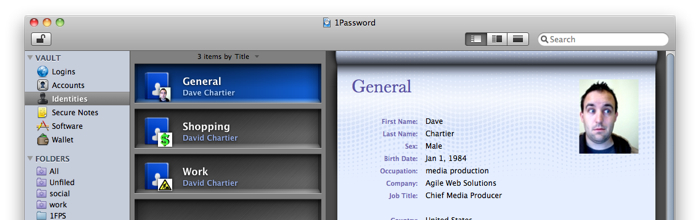
You can add as many Identities as you want.
To save an Identity, give it a name or a theme, such as “Work” or “Parent’s house.”
Perhaps you can even create an “Alias Identity” with fake information that 1Password can enter on sites you do not trust.
Once your Identities are created, 1Password can use them in your web browser to fill registration forms, shipping address forms, and even weblog comment fields. Select Identities from the 1Password toolbar icon menu and select the Identity you want to use.
必要な数のアイデンティティを追加することができます。
Identityを保存するために、それに名前またはテーマ(例えば「仕事」または「親の家」)を与えてください。
おそらく、1Passwordがあなたが信頼しないサイトを始めることができるという偽の情報で、あなたは「エイリアスIdentity」をつくることさえできます。
一度あなたのアイデンティティが作成されると、1Passwordは、登録フォーム、配送先住所のフォーム、さらにはウェブログのコメント欄を埋めるためにWebブラウザでそれらを使用することができます。 1Passwordのツールバーのアイコンのメニューからアイデンティティを選択して、使用するアイデンティティを選択します。
自動的にクレジットカード情報を入力します。
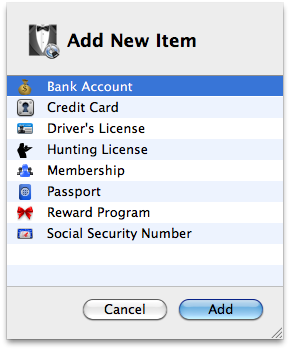
You can automatically fill credit card information in much the same way as Identities are used to fill personal information.
For credit cards, add a new Wallet item by clicking the Add Wallet Item toolbar button in the main 1Password application.
While there are many Wallet item types in 1Password, select the Credit Card type for this case:
The Wallet Details window will appear, in which you can enter all your information for this new credit card. Just like Identities, you can add as many credit cards as you want.
Once your credit cards are added, you can easily fill online payment forms and other forms requiring credit card information by selecting Credit Cards from the 1Password menu in your web browser.
アイデンティティは、個人情報を埋めるために、自動的にほぼ同じ方法で使用されるクレジットカード情報を入力することができます。
クレジットカードの場合、メインの1Passwordのアプリケーションでの追加ウォレットアイテムツールバーのボタンをクリックして、新しいWalletの項目を追加します。
1Passwordの多くの財布のアイテムタイプがありますが、このケースのためのクレジットカードの種類を選択します。
ウォレットの詳細]ウィンドウでは、この新しいクレジットカードのすべての情報を入力できる、表示されます。必要に応じてちょうどアイデンティティのように、あなたは、多くのクレジットカードを追加することができます。
一度クレジットカードは、簡単にオンライン決済フォームやWebブラウザで1Passwordのメニューからクレジットカードを選択することにより、クレジットカード情報を必要とする他のフォームを埋めることができる、追加されます。
1Password Identities make it much easier to register new accounts or make a purchase online, and you can create multiple Identities for any purpose. Identities can store personal details like your home or work address, typical security question answers, or even your favorite forum username and signature, then automatically fill all that information into registration forms. You can even use 1Password to securely store and fill your credit card information.
1Passwordのアイデンティティは、新しいアカウントを登録したり、オンラインで購入することが容易になりますし、あらゆる目的のために複数のIDを作成することができます。アイデンティティがあなたの自宅、あるいは勤務先住所、典型的なセキュリティの質問の回答、またはお好みのフォーラムのユーザー名と署名のような個人情報を保存することができますし、自動的に登録フォームにすべてのその情報を埋める。あなたも、安全にクレジットカード情報を格納し、埋めるために1Passwordの使用することができます。
Automatically Fill Personal Details 自動的に個人情報を入力
To enable 1Password to fill your personal information into forms, you must first add this information to one or more 1Password “Identities.”
You can create an Identity from the main 1Password application either by clicking File > New Identity… or by clicking Identities in the left sidebar, then the plus sign at the bottom of the column browser.
In the Identity Details editing area that appears, enter as much or as little information as you want.
1Passwordがフォームにあなたの個人情報を満たすのを可能にするために、あなたはこの情報を一つ以上の1Password「アイデンティティ」に最初に加えなければなりません。
あなたは File > New Identity… をクリックするか、または左のサイドバー(そしてコラム・ブラウザーの底のプラス記号)でIdentitiesをクリックすることによって。
表示されるIdentity Details編集エリアでは、必要に応じて小さい情報を入力してください。
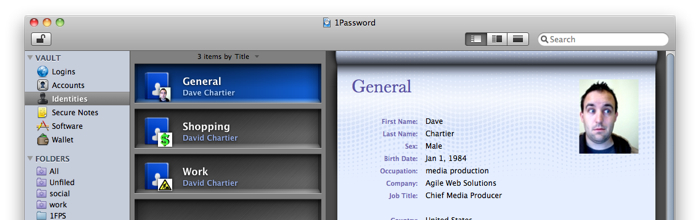
You can add as many Identities as you want.
To save an Identity, give it a name or a theme, such as “Work” or “Parent’s house.”
Perhaps you can even create an “Alias Identity” with fake information that 1Password can enter on sites you do not trust.
Once your Identities are created, 1Password can use them in your web browser to fill registration forms, shipping address forms, and even weblog comment fields. Select Identities from the 1Password toolbar icon menu and select the Identity you want to use.
必要な数のアイデンティティを追加することができます。
Identityを保存するために、それに名前またはテーマ(例えば「仕事」または「親の家」)を与えてください。
おそらく、1Passwordがあなたが信頼しないサイトを始めることができるという偽の情報で、あなたは「エイリアスIdentity」をつくることさえできます。
一度あなたのアイデンティティが作成されると、1Passwordは、登録フォーム、配送先住所のフォーム、さらにはウェブログのコメント欄を埋めるためにWebブラウザでそれらを使用することができます。 1Passwordのツールバーのアイコンのメニューからアイデンティティを選択して、使用するアイデンティティを選択します。
自動的にクレジットカード情報を入力します。
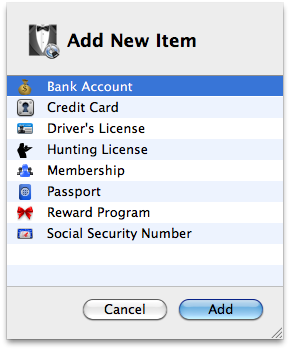
You can automatically fill credit card information in much the same way as Identities are used to fill personal information.
For credit cards, add a new Wallet item by clicking the Add Wallet Item toolbar button in the main 1Password application.
While there are many Wallet item types in 1Password, select the Credit Card type for this case:
The Wallet Details window will appear, in which you can enter all your information for this new credit card. Just like Identities, you can add as many credit cards as you want.
Once your credit cards are added, you can easily fill online payment forms and other forms requiring credit card information by selecting Credit Cards from the 1Password menu in your web browser.
アイデンティティは、個人情報を埋めるために、自動的にほぼ同じ方法で使用されるクレジットカード情報を入力することができます。
クレジットカードの場合、メインの1Passwordのアプリケーションでの追加ウォレットアイテムツールバーのボタンをクリックして、新しいWalletの項目を追加します。
1Passwordの多くの財布のアイテムタイプがありますが、このケースのためのクレジットカードの種類を選択します。
ウォレットの詳細]ウィンドウでは、この新しいクレジットカードのすべての情報を入力できる、表示されます。必要に応じてちょうどアイデンティティのように、あなたは、多くのクレジットカードを追加することができます。
一度クレジットカードは、簡単にオンライン決済フォームやWebブラウザで1Passwordのメニューからクレジットカードを選択することにより、クレジットカード情報を必要とする他のフォームを埋めることができる、追加されます。
